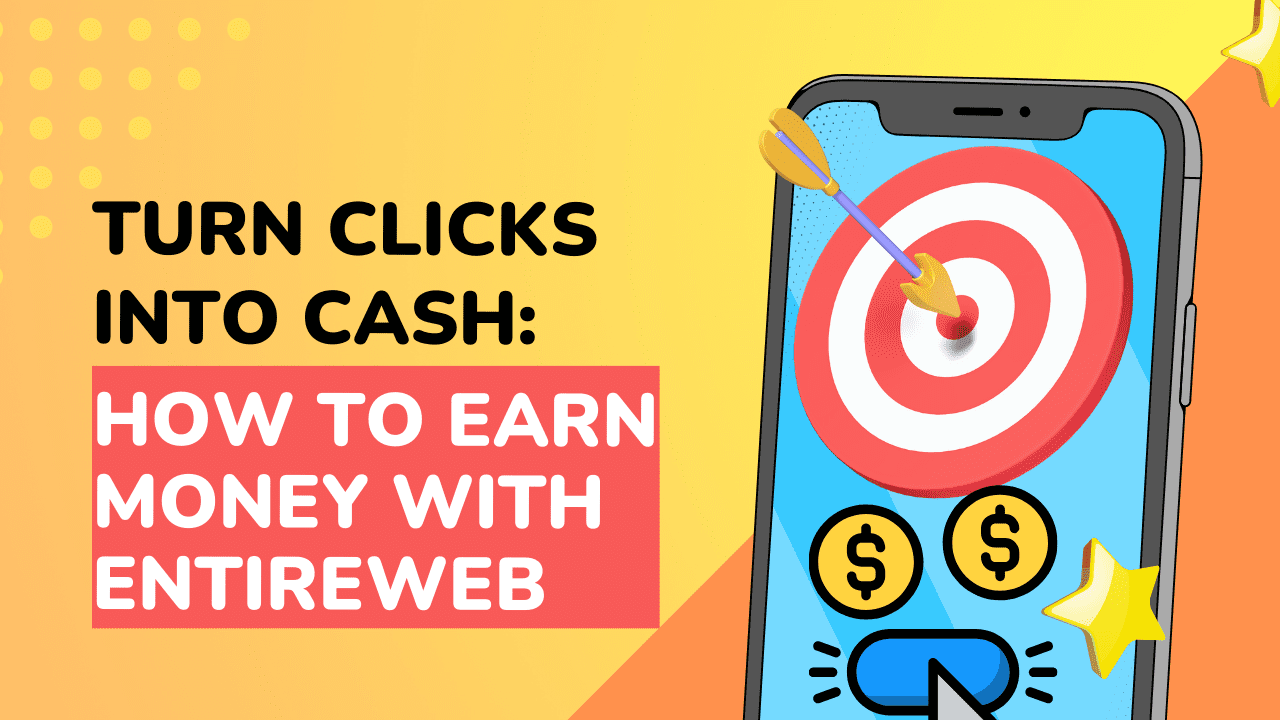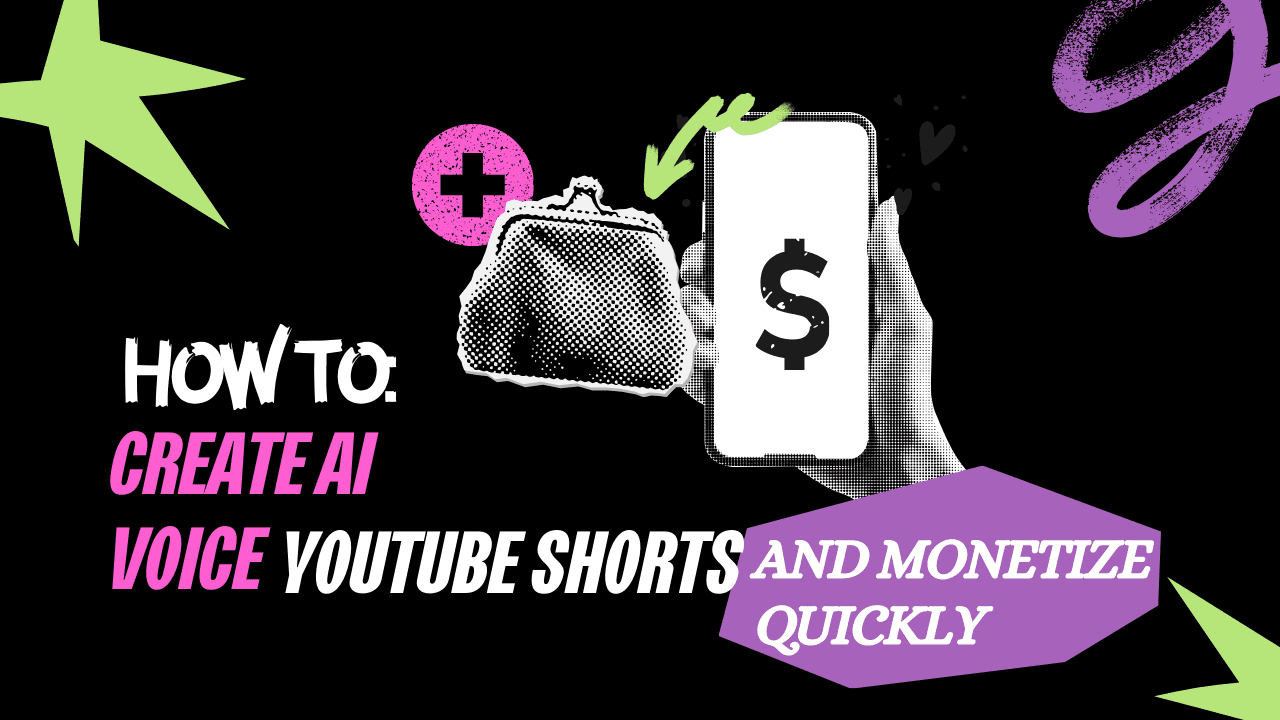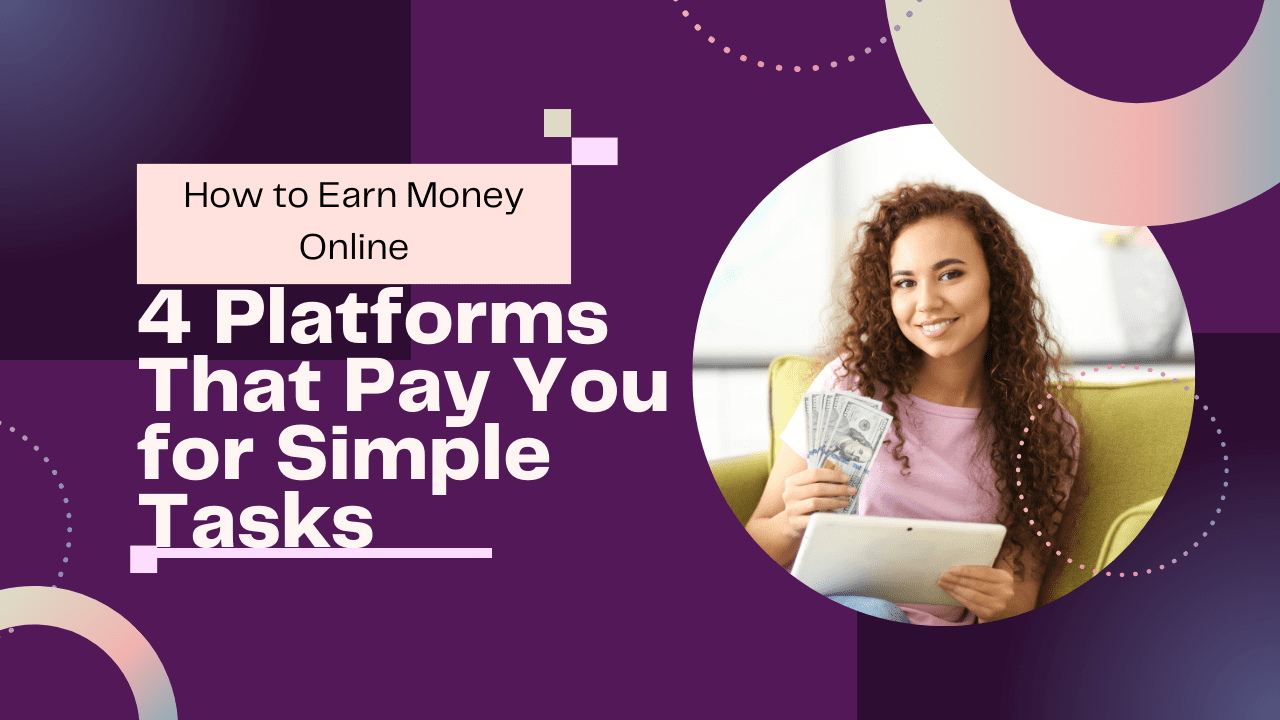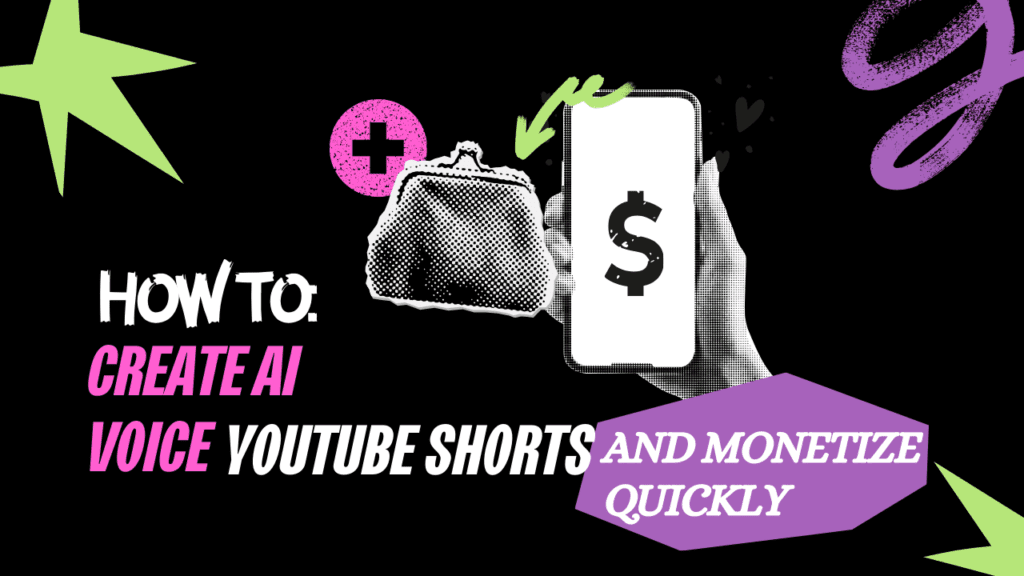
Introduction:
Creating AI voice content for YouTube Shorts can be a great way to earn money. You could make up to $11,000 a month with just 40,000 subscribers in 90 days. This guide will help you achieve similar success. Whether you’re a seasoned content creator wanting to try something new or a beginner looking to make a splash, we’ll show you how to create engaging AI voice content.
By following this guide, you’ll learn how to choose the right niche, write interesting scripts, create realistic AI voices, and edit videos that viewers will love. With these steps, you can make videos that get millions of views. Let’s get started on your journey to becoming a successful AI voice content creator on YouTube!
Step 1: Decide on Your AI Voice Content
Choosing the right niche is crucial for the success of your AI voice content on YouTube. Your niche should feature well-known individuals whose voices are familiar and captivating to your target audience. This makes your content more relatable and engaging, increasing its potential to go viral. Selecting a niche with famous figures also gives you abundant material to work with, leveraging their media presence for voice samples and content ideas.
Examples
To kickstart your journey, consider these popular niches:
Sports Figures: Athletes from various sports are always in the spotlight, and their fans crave more content about them. Think of basketball icons like LeBron James or tennis stars like Serena Williams.
Musicians: The music industry boasts iconic voices that resonate with large audiences. Artists like Taylor Swift or Drake, who have massive followings, offer rich possibilities for engaging content.
Streamers: Online personalities and gamers, such as Ninja or PewDiePie, enjoy dedicated fanbases eager for content that mirrors their voices and personalities.
Avoiding Competition
While football (soccer) enjoys widespread popularity, it also faces intense competition. To stand out and increase your chances of success, consider opting for a niche with less saturation. This doesn’t mean avoiding popular topics entirely but rather finding a niche with a manageable level of competition.
For instance, focusing on sports like tennis or golf, or exploring musicians from niche genres, can carve out a unique space where your content can thrive without overwhelming competition. This strategic approach will help your content gain traction more effectively, as you’ll face fewer competitors vying for the same audience’s attention.
Step 2: Writing the Script
One of the best ways to come up with interesting script ideas is by getting inspiration from TikTok creators. TikTok is full of trending opinions, discussions, and hot takes on various topics. By watching popular TikTok videos in your niche, you can see what resonates with audiences and what type of content is currently popular. Look for creators who share their thoughts and opinions, as their content tends to get a lot of engagement, making it a great resource for your own scripts.
Script Length
For YouTube Shorts, it’s best to keep your script around 180 words. This translates to a video that’s about 59 seconds long, which is perfect for holding viewers’ interest and keeping them engaged. A concise and well-structured script ensures that your message is clear and that viewers stay interested throughout the entire story. Aim to deliver your points effectively within this timeframe.
Tip for Efficiency
To make your scriptwriting process smoother, use a TikTok script downloader to grab scripts from TikTok videos directly. This tool lets you download the text of TikTok videos, giving you a head start in crafting your content. Once you have a script, you can edit it to improve its flow and customize it for your AI voice setup. This approach not only saves time but also ensures that you’re starting with content that’s already proven to engage audiences on TikTok. Make sure to adjust the scripts to match your style and the format of YouTube Shorts.
Step 3: Creating an AI Voice
To create a realistic and engaging AI voice, you should start by obtaining a high-quality voice sample. The best sources for these samples are podcasts or interview videos found on YouTube. These videos typically have clear audio and minimal background noise, making them perfect for extracting voice samples. Look for videos where your chosen individual speaks extensively, as this provides a wide range of vocal tones and nuances for the AI to learn from.
Editing the Sample
Once you’ve identified a suitable video, the next step is to isolate a 5-minute sample of the individual’s voice. Use video editing software such as Adobe Premiere Pro, Final Cut Pro, or even free tools like Audacity. Import the downloaded video into your editing software and use the cutting tool to remove segments with other voices, music, or excessive background noise. Focus on sections where the individual speaks clearly and consistently. The goal is to create a clean, uninterrupted audio sample that the AI can analyze accurately. After isolating the voice sample, export it as an audio file in formats like WAV or MP3.
Voice Replication
Now that you have a clean voice sample, proceed with voice replication using a tool like 11 Labs, known for its advanced AI capabilities in voice cloning. Here’s how to do it:
- Sign Up and Log In: Create an account on 11 Labs and log in.
- Upload the Sample: Navigate to the ‘Voices’ section, choose ‘Add a clone voice’, and opt for ‘Instant cloning’. Upload the audio sample you prepared.
- Adjust Settings: The tool will process the sample and provide options to fine-tune the voice. Experiment with these settings until the AI-generated voice closely matches the original.
- Generate Voice Clips: Copy your script line by line into the tool and generate AI voice clips. This approach ensures each line sounds natural and allows for individual adjustments if necessary.
- Download Voice Clips: Once satisfied with the AI-generated voice, download the voice clips for use in your video editing process.
Following these steps will help you create a convincing AI voice that reads your script naturally, enhancing the professionalism of your YouTube Shorts.
Step 4: Video Editing
Start by importing the AI-generated voiceover clips into your video editing software, such as Adobe Premiere Pro, Final Cut Pro, or DaVinci Resolve. Once imported, place them on your timeline and listen through the entire track to identify and remove any moments of silence or awkward pauses. Use the cutting tool to trim these sections, ensuring the voiceover flows smoothly from one line to the next. This helps maintain viewer engagement and keeps the pacing of your video tight.
Adding Visuals
Next, you need to add visual elements that complement and enhance the AI voiceover. The best sources for these visuals are TikTok and YouTube, where you can find a plethora of clips related to your topic. Search for videos that are directly relevant to the content of your script. For example, if your AI voiceover discusses a famous musician, look for concert footage, music video clips, or interview snippets of that musician. Use TikTok and YouTube downloaders to save these clips to your computer.
Editing Clips
Once you have your visual assets, import them into your video editing software and place them on the timeline alongside the voiceover. Here are some key steps to follow:
1. Match Visuals to Voiceover: As you listen to the AI voiceover, identify points where specific visuals would be most impactful. For example, if the voiceover mentions a specific event or achievement, show footage related to that moment. This makes the video more engaging and relevant.
2. Adjust Clip Sizes: Ensure that each clip fills the frame properly. If a clip is too small or not in the correct aspect ratio, use the scale and position tools to adjust its size and placement. This ensures a professional look and maintains visual consistency.
3. Maintain Relevance: Only use clips that are directly relevant to the content of the voiceover. Irrelevant or generic footage can distract viewers and reduce engagement. Each visual should reinforce the message being conveyed by the AI voice.
4. Constant Change: To keep viewers engaged, incorporate new clips every few seconds. Rapid visual changes help maintain interest and prevent viewers from losing attention. Aim for a new visual every 3-5 seconds, depending on the pacing of your voiceover.
By carefully editing your clips to match the AI voiceover, you create a cohesive and engaging video that holds viewers’ attention from start to finish. This attention to detail is crucial for maximizing viewer retention and increasing the chances of your content going viral.
Step 5: Retention Edits
Edit 1: Blending Voices
To make smooth transitions between the original speaker’s voice and the AI voice, start by finding a sentence from the original podcast or interview that matches the start of your script. Use your video editing software to place this original voice clip at the beginning of your video. Then, slowly blend in the AI voice by overlapping the end of the original clip with the start of the AI voiceover. This makes the switch smooth and natural, so viewers won’t notice it. It keeps the video feeling real and keeps the audience interested.
Edit 2: Adding Images
Adding images to your video can help keep viewers watching. Pick images that relate directly to what the voiceover is talking about. For example, if your script mentions a specific event, person, or place, show an image of that. Use a simple transition effect like a dissolve between the video clip and the image. Adding a slight zoom effect to the image can also make it more dynamic. Keep each image on the screen for about 2 seconds to keep the video moving quickly.
Edit 3: Subtitles
Subtitles make your content more accessible and keep viewers engaged. Use an auto-captioning tool to add subtitles quickly. Place the subtitles in the lower half of the screen so they don’t cover important visuals. Make sure the text is large enough to be read easily on mobile devices. Customize the font, size, and color to match your video’s style. Clear and readable text helps keep viewers’ attention.
Edit 4: Background Music
Choose background music that complements your voiceover but doesn’t overpower it. The music should enhance the mood of the video and keep viewers engaged without being distracting. Use instrumental tracks or music with minimal lyrics. Adjust the volume so that the music is audible but remains in the background. This ensures the voiceover is always the main focus, keeping the audience’s attention.
Edit 5: Volume Levels
Make sure your audio levels are balanced to keep viewers engaged. The voiceover should be loud and clear but not too loud to cause discomfort. Use your video editing software’s audio meter to ensure the voiceover is at a strong but not overpowering volume. Keep the background music and sound effects quieter than the voiceover. Regularly check the balance between all audio elements to maintain consistent volume levels throughout the video. Use compression if needed to even out any volume spikes.
By using these edits, you can create a polished and engaging video that keeps viewers watching until the end, improving your video’s performance on platforms like YouTube.
Step 6: Export and Upload
When you’re ready to upload your video, it’s important to use an established YouTube account rather than creating a new one. New accounts can sometimes be flagged as spam, which can prevent your videos from gaining traction and being recommended by the algorithm. An account with a history of activity, such as watching videos, commenting, and engaging with content, is more likely to be seen as legitimate by YouTube. If you don’t have an old account, try to use one that has been active for at least a few months with some interaction on the platform.
Title and Description
Creating an engaging and optimized title and description is crucial for visibility and searchability:
Title: Use relevant keywords that accurately describe your content. For instance, if your video is about a famous musician, include their name and a catchy phrase related to the video’s topic. Adding an emoji can make your title stand out and appear more inviting.
Description: Repeat the title at the beginning of your description to reinforce the video’s topic and keywords. This practice helps with search engine optimization (SEO). Include the hashtag shorts in the description to ensure YouTube categorizes your content as a Short. This can help it be discovered more easily by users browsing Shorts.
Here’s an example:
Title: “Epic Guitar Solo by [Famous Musician]”
Description: “Epic Guitar Solo by [Famous Musician]. Check out this incredible performance! shorts”
Configuring the correct settings for your video is essential for compliance and maximizing reach:
Not Made for Kids: Select the option “No, it’s not made for kids” even if your content is suitable for a general audience. This setting ensures your video is not restricted to the YouTube Kids app, which can limit its visibility and engagement.
Altered Content: Since you are using AI-generated voices, you need to select the “Contains altered content” option. This setting is important for transparency and compliance with YouTube’s policies, as it informs viewers and the platform that the video includes AI-generated elements.
Final Steps
1. Export Your Video: Use your video editing software to export the final version of your video. Ensure it is in a high-quality format (e.g., MP4) with a resolution suitable for YouTube Shorts (typically 1080×1920).
2. Upload the Video: Go to your YouTube account and click on the upload button. Select the exported video file from your computer.
3. Add Title and Description: Enter the prepared title and description, ensuring that all keywords and the hashtag shorts are included.
4. Configure Settings: Set the visibility to “Public,” select “No, it’s not made for kids,” and ensure the “Contains altered content” option is checked.
5. Publish: After reviewing all details, click on “Publish” to upload your video. Monitor the video’s performance through YouTube Studio to track views, engagement, and feedback.
By following these steps, you can maximize the chances of your AI-generated voice content being well-received and gaining traction on YouTube, leading to higher engagement and potential monetization.
Step 7: Monetization Requirements
To monetize your YouTube Shorts and start earning revenue, you need to meet specific criteria set by YouTube:
YouTube Requirements
1. Views: Achieve a minimum of 10 million views on your YouTube Shorts within a rolling 90-day period. This means the total views across all your Shorts within the last 90 days must reach or exceed 10 million.
2. Subscribers: Gain at least 1,000 subscribers to your YouTube channel. This indicates a growing audience base that is interested in your content.
Meeting these requirements demonstrates consistent viewer engagement and channel growth, which are crucial for YouTube to consider your channel eligible for monetization.
Earnings Potential
The potential earnings from YouTube Shorts can vary widely based on factors such as your audience demographics, niche, and engagement levels. Here are some considerations:
Niche Influence: In niches like football, where interest and engagement are high, creators can potentially earn up to $60 per day from their Shorts. This figure can vary based on factors such as ad rates, viewer demographics, and the geographic location of your audience.
Ad Revenue: YouTube pays creators based on ad revenue generated from their videos. The revenue earned per thousand views (RPM) can fluctuate, so earnings will depend on factors like ad format, viewer engagement, and advertiser demand.
Audience Demographics: The demographics of your viewers, such as their location, age, and interests, can impact your ad revenue. High-value demographics may attract advertisers willing to pay more to reach those viewers.
Monetization Strategies: Beyond ad revenue, creators can also explore other monetization strategies such as merchandise sales, sponsorships, and memberships once they meet YouTube’s Partner Program requirements.
By focusing on creating high-quality content, optimizing for viewer engagement, and growing your subscriber base, you can work towards meeting YouTube’s monetization requirements and potentially earning revenue from your AI voice-generated Shorts. Always keep track of your channel’s performance through YouTube Studio to monitor progress towards these goals.
Conclusion:
In this comprehensive guide, we’ve covered the essential steps to create engaging AI voice content for YouTube Shorts and potentially monetize your efforts.
Ready to start creating compelling AI voice content for YouTube Shorts? Whether you have questions or need personalized guidance to achieve viral success, I’m here to help.
Personalized Coaching: For hands-on assistance tailored to your specific goals, consider my personalized coaching services. Learn more and take your content creation skills to the next level.
By following these steps and leveraging the power of AI voice technology, you can create captivating YouTube Shorts that resonate with your audience and potentially earn revenue. Start today and unlock the possibilities of AI-driven content creation on YouTube.
Thank you for reading, and best of luck on your journey to YouTube success!
Video Credit:
- Youtuber Name: Jack Craig
- Channel’s Name: [Jack Craig]
- Video Title: [How to Make AI Voice Clone YouTube Shorts ($1,077.36/Month)]
- Publishing Date: [June 8, 2024]
- Link to Video: Watch Here
- Link to Channel: Jack Craig